Lenovo TAB E7 TB-7104I FRP Remove File Free One Click
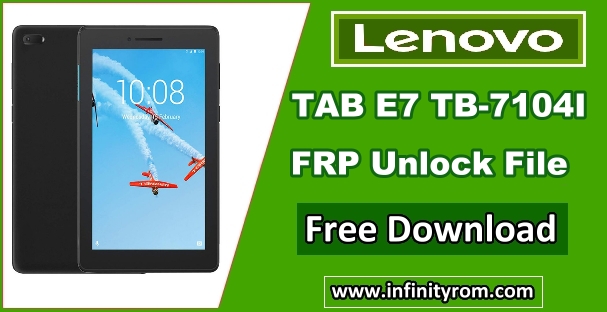
FRP means Factory Reset Protection, FRP is the latest security feature on Android phones. When you factory reset, your phone asks for a google account that was previously synced on your phone. No other person can use your phone easily after resetting it unless he remembers your google account. Inside this post, you will learn how to remove or reset the FRP lock on the Lenovo TAB E7 smartphone that has a MediaTek processor and a non-removable battery. Note that this method is 100 percent tested by me on Lenovo TAB E7. Kindly read the instructions and apply them carefully. Before starting the procedure, you will need to download the following stuff.
Pre-Requirements To Remove FRP Lock Lenovo TAB E7 TB-7104I
- MediaTek (MTK) Drivers for PC.
- SP Flash Tool For Lenovo TAB E7 TB-7104I.
- DA_Scatter_Auth File For Lenovo TAB E7 TB-7104I.
Begin Address = 0x1c3a0000Password⇒ infinityrom.com
Format Length = 0x100000
How To Reset Lenovo TAB E7 TB-7104I FRP - Step By Step Guide
- Download and install MTK (MediaTek) USB Drivers on your PC (Skip this step if already installed).
- Extract and open SP Flash Tool on your PC.
- Within SP flash Tool, Go to Download Tab and select Download-Agent and Scatter-Loading File and Authentication File.

- Now go to Format Tab and select Manual Format Flash option, put Begin Address and Format Length as shown as in the screenshot.
- Now click on the Start button, open the phone's back cover, Short the test point and Connect the phone with PC via USB data cable (Phone Should be power OFF), When the Format OK box appears then disconnect the phone. Now FRP removed done.

Note: This method is 100% working and tested by me. Do not try this method on other phones. Kindly read above instructions carefully. infinityrom.com is not responsible for any damage caused to your phone.






Post a Comment