Sony Xperia S LT26i Firmware Jellybean 4.1.2 + Flashing Guide
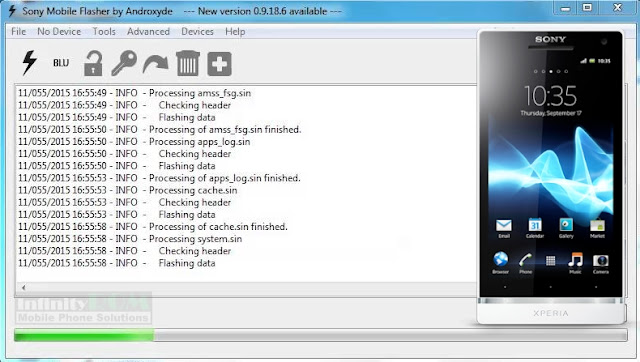
⧪Required Stuff:
➩Computer or Laptop (Running on Windows)
➩Sony Mobile USB Drivers
➩Sony Flash Tool
➩Stock ROM (Firmware or flash file)
Flashing Guide - Easy Steps
- First of all install Sony Mobile USB drivers on your PC. USB drivers are necessary for better connectivity.
- Download and install Sony Flash Tool on your PC
- Download and Extract Stock ROM (Firmware or flash file). After extracting you will get LT26i_6.2.B.1.96_World.ftf place ftf file to this directory C:\Users\YOUR USER\.flashTool\firmwares
- Launch the Sony Flash tool and click on Flash icon, Select Flashmode from "Bootmode chooser" window and press OK button.

- From "Firmware Selector" window Select the firmware LT26i_6.2.B.1.96, Don't touch wipe section otherwise your data will be wiped. Click on Flash button.

- Turn off the phone, Press and hold Volume Down button and plug the USB data cable with phone. Flashing process will start, the green bar is filling up, don't unplug the cable during flashing process.

- Once flashing process is completed you will see the "Flashing finished" message in Flashtool, Now unplug the phone from PC and Power ON it. Congratulations you have successfully upgraded Sony Xperia S from Gingerbread to Jellybean without losing any data.






Post a Comment